CHANGELOG
🔥 1.2.0 - Support all WYSIWYG editors
2024-01-28
Previously, PromptSnippets only supported certain common input boxes, like input and textarea, and some popular websites like Bard, where the input box is a WYSIWYG (or rich-text) editor. Now, with the increasing number of excellent generative AI websites, PromptSnippets works hard to make it compatible with all WYSIWYG editors (maybe 0_O). Feel free to try it on your frequently visited websites, and if you encounter any issues, please send feedbacks.
1.1.0 - Enabled Websites
2023-11-08
Previously, the PromptSnippets extension activates on all websites by default, which some users found to be annoying. Most users only use PromptSnippets on websites like ChatGPT, Poe, and similar platforms.
Now, PromptSnippets is only enabled by default on chat.openai.com, poe.com, and bard.google.com. You can expand the list of enabled websites by accessing the "Enabled Websites" option in the settings panel of the extension.
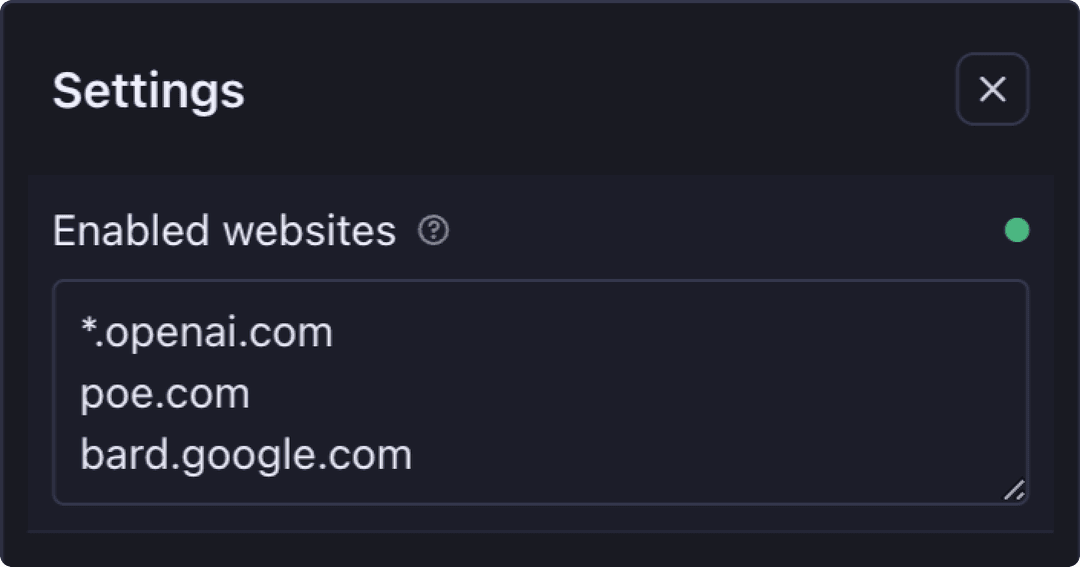
1.0.0 - Available for Bard AI
2023-10-31
PromptSnippets Now Available for Bard AI!
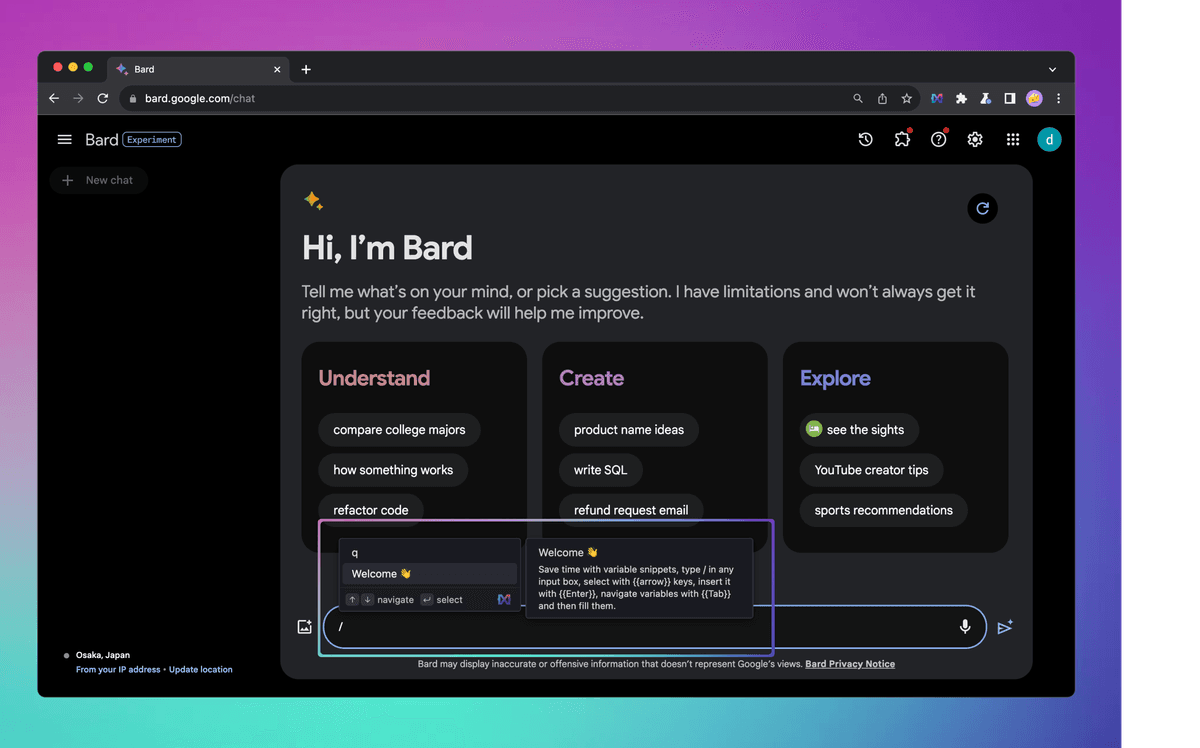
Generally, PromptSnippets supports all common input box. However, some apps have custom-developed rich text editors that are not based on standard input or textarea elements.
Bard is exactly one such website, and we have now adapted PromptSnippets to work with its rich text editor. If you are a user of Bard, give it a try and let us know if it works successfully.
0.3.0 - Tags
2023-09-29
- Tags - You can add tags to your snippets now, and filter snippets by tags.
- Convenient close - Conveniently close / disable the snippets popup box.
Tags
With tags, organizing and categorizing your snippets has never been easier.
You can add tags when create or edit a snippet. Multiple tags should be separated by commas.
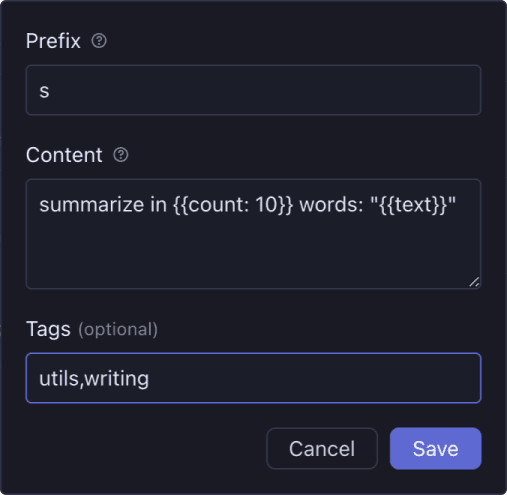 Tags can be used to filter snippets in the management panel
Tags can be used to filter snippets in the management panel
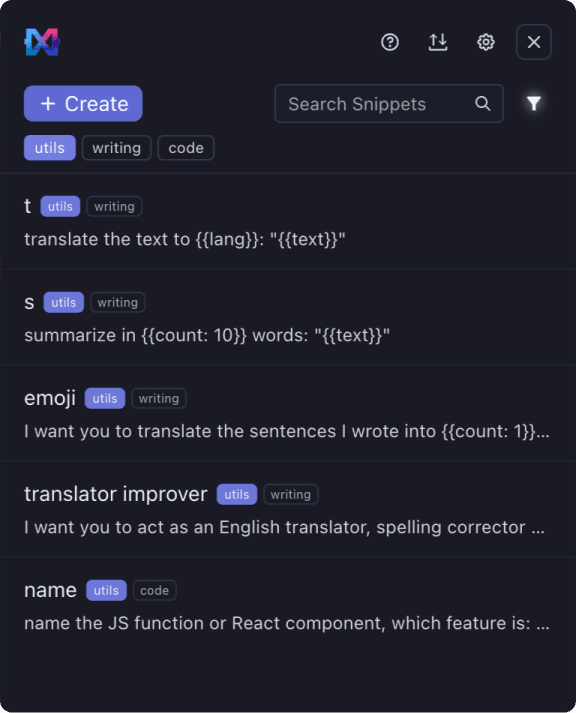
Convenient close
If you don't want to use the snippets popup box, you can close it by clicking the close button or use the Esc key.
You can also disable the extension in the snippets popup box.
0.2.0 - Export / Import
2023-09-25
- Export and Import - Support export and import snippets.
Export and Import
Now, you can easily import your snippets into PromptSnippets or export them for use elsewhere.
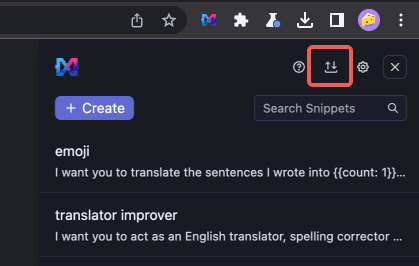 You can export snippets as json/txt/csv files.
You can export snippets as json/txt/csv files.
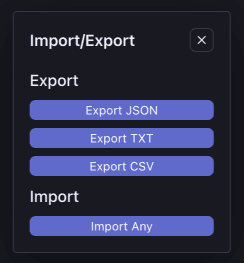 You can try to import any json/txt/csv file that contains prompts.
You can try to import any json/txt/csv file that contains prompts.

0.1.0 - Popup Input Mode, Default value
2023-09-18
- Popup box input mode - Support input variables with a popup box
- Default value - Support deafult value for variables
- Move description in prompt editor to a Tooltip
Popup box input mode
You can choose thePopup input mode in the settings
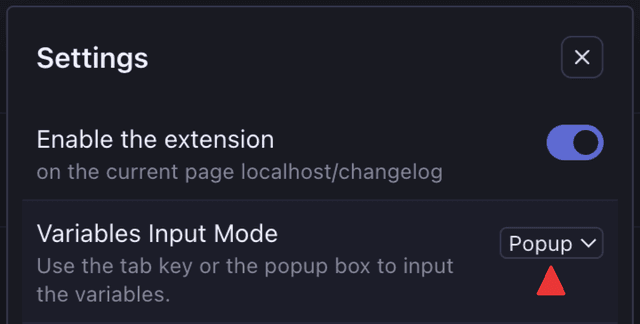 Then you can input variables in a popup box
Then you can input variables in a popup box
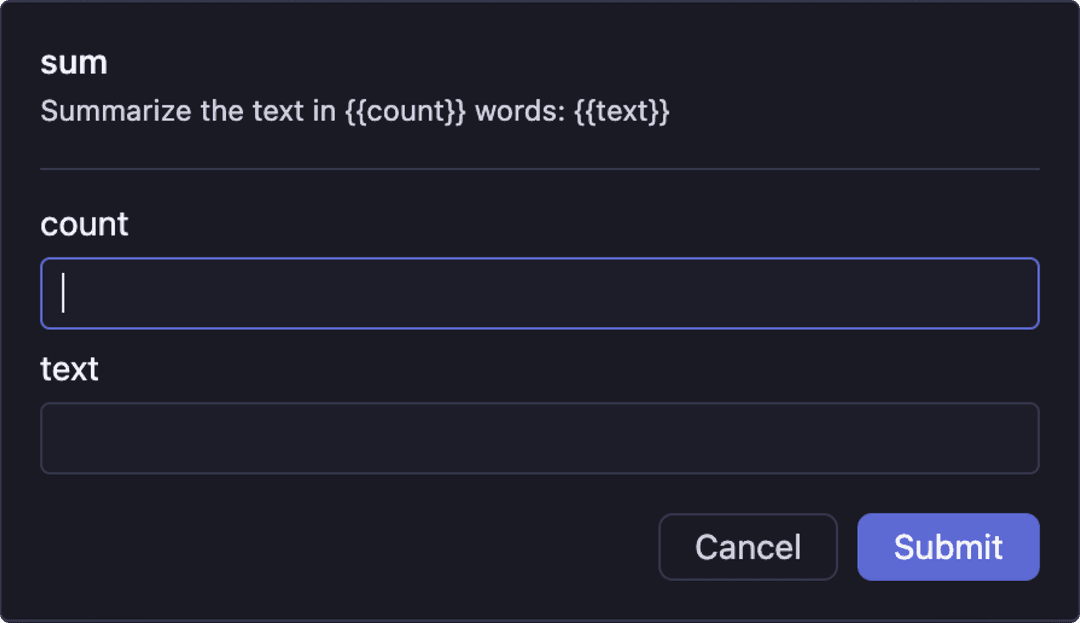
Default value
Use{{name:default}} to set default value for variable name
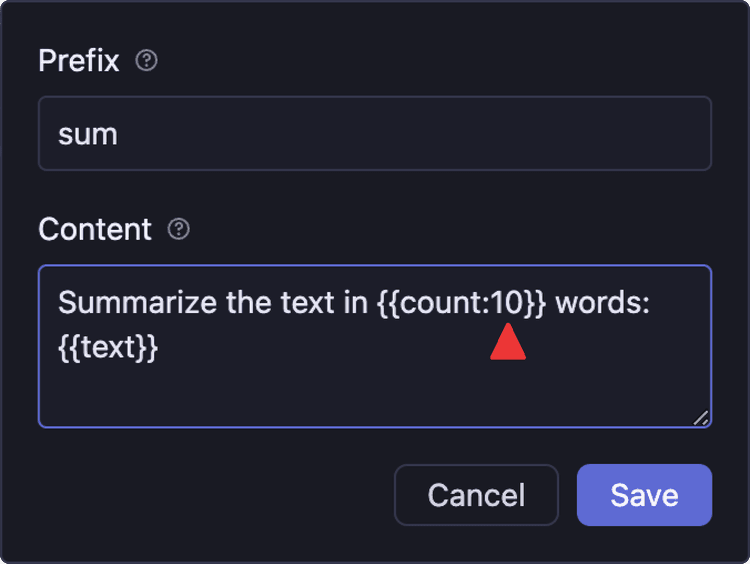 The default value will be used in the popup box
Or you can use double
The default value will be used in the popup box
Or you can use double Tab to input the default value if you prefer the Tab input mode.
0.0.0
2023-09-01
The first release.