Getting started
Before getting started, you need to install the PromptSnippets (opens in a new tab) extension.
Open any website which you want to input some texts
e.g. chat.openai.com (opens in a new tab)
Click the extension icon
You can click the extension icon to open/close the extension management panel.

Create a new prompt
Click the Create button to create a new prompt.
Every snippets has a Prefix and a Content.
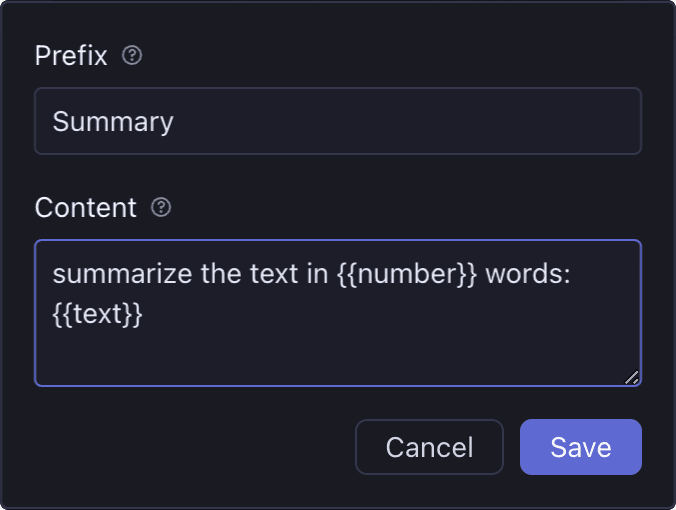
You can use the prefix to select the snippet quickly. The Content will be inserted into the input box when you select the snippet.
Use the snippet
Type / in any input box, then the snippets panel will appear.
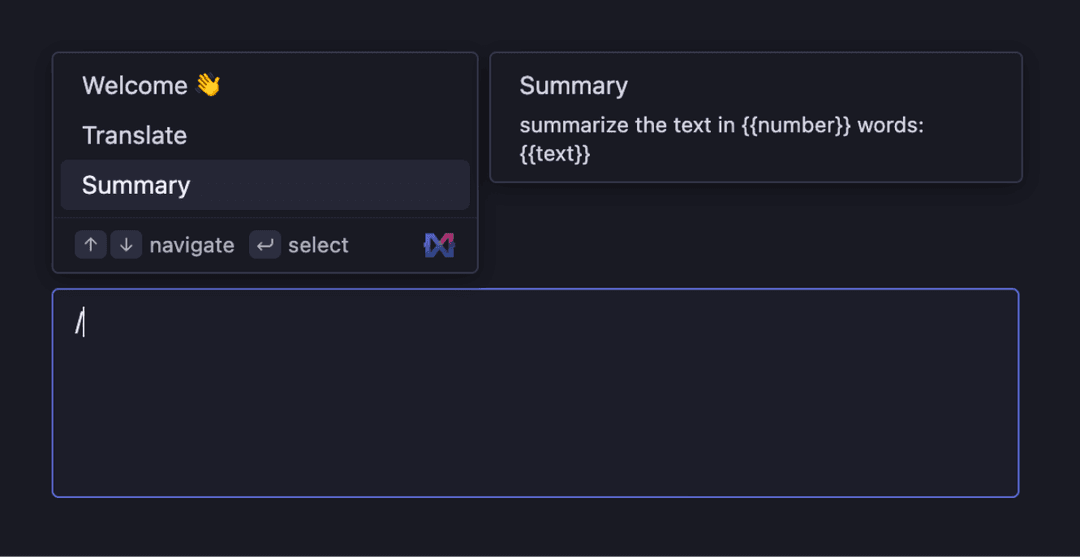
You can select a snippet by typing prefix, using arrow keys or mouse, then press Enter to insert it.
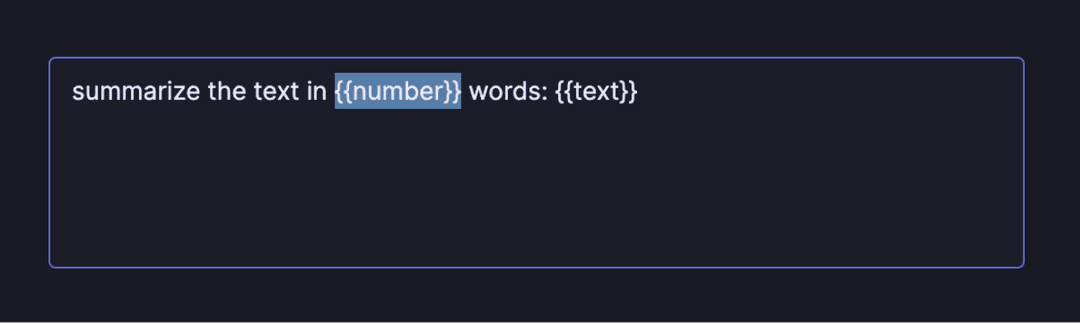
Learn how to use variable snippets to get more powerful features.